【Ubuntu】Node.jsのインストールと使い方
UbuntuでNode.jsサーバーを動かしてみます。
動作環境はこちら:

Node.jsとは
- JavaScriptを用いたサーバーサイドの実行環境です。
- Chrome's V8 JavaScript engineを用いており、比較的高速に動作する
- モジュール管理にnpm(Node Package Manager)を使う。インストールや削除などが簡単に行える。
まあ詳しい話は公式サイトなどを参考に↓
nodejs.org
環境構築とバージョン確認
以下のコマンドを実行するだけ
$ sudo apt update $ sudo apt install nodejs $ sudo apt install npm
インストールできたかどうか確認
$ npm --version 6.14.4 $ node --version v10.19.0
Hello World()
適当なディレクトリにいって、
var http = require('http'); var fs = require('fs'); http.createServer(function (req, res) { console.log("New Access!!"); console.log("URL: " + req.url); console.log("Method: " + req.method); switch (req.url) { case "/": fs.readFile("./index.html", function (err, data) { res.writeHead(200, { "Content-Type": "text/html" }); res.write(data); res.end(); }); break; case "/style.css": fs.readFile("./style.css", function (err, data) { res.writeHead(200, { "Content-Type": "text/css" }); res.write(data); res.end(); }); break; } }).listen(8000);
上のファイルをmain.jsのような名前で保存します。
同様のディレクトリにindex.htmlとstyles.cssも作成します。
<!DOCTYPE html> <html> <head> <link rel="stylesheet" href="./style.css" /> <title>Hello</title> </head> <body><h1>Hello Node.js!</h1><p>This is index.html</p></body> </html>
body { width: 100%; background-color: #b00; color:#fff; }
そして、
$ node main.js
を実行するとサーバーが起動します。「ブラウザで 127.0.0.1:8000/」にアクセスすると以下のように表示されます。
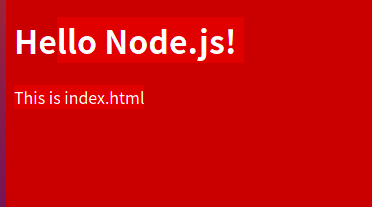
Hello World(express編)
expressとは、Node.jsの中でおそらく一番使われているWebフレームワークです。
expressjs.com
以下のようなファイルでmain2.jsを作ります。
// $ npm install express # これをJS実行前に実行して、Expressをインストールする。-gをつけるとグローバルにインストールされます。 var express = require('express'); var fs = require('fs'); var bodyParser = require('body-parser'); var app = express(); //ミドルウェアの設定: //すべてのリクエストに対応するapp.get(), app.post()が呼ばれる前にこの関数が実行される。 //next()関数が呼ばれるとapp.get(), app.pos()が呼ばれる。 app.use(function(req, res, next){ console.log("New access " + req.method + "\t" + req.url); next(); }); app.get('/home', function(req, res) { res.type('text/html').send(`<h1>This is home!!</h1><p><a href="/">open index.html</a></p>`) }); app.get('/', function(req, res) { fs.readFile("./index.html", function (err, data) { res.writeHead(200, { "Content-Type": "text/html" }); res.write(data); res.end(); }); }); app.get('/style.css', function(req, res) { fs.readFile("./style.css", function (err, data) { res.writeHead(200, { "Content-Type": "text/css" }); res.write(data); res.end(); }); }); app.get('/redirect', function(req, res) { res.redirect("/home"); }); app.get('/form', function(req, res) { res.type('text/html').send(` <!DOCTYPE html> <html> <head><title>Form sample</title></head> <body> <h1>Form sample</h1> <form action="/post" method="POST"> <input type="text" name="text1"><br> <input type="text" name="text2"> <input type="submit" value="送信"> </form> </body> </html> `) }); app.post('/post',function(req, res, next){ console.log(req.body); res.send(req.body); }); app.listen(8000); //8000ポートを開く
また、index.htmlとstyles.cssも前節で書いたものをコピペしてきます。
そして、実行するには以下のコマンドを実行します。
$ npm install express #expressをインストール # ↑のコマンドだと、現在いるフォルダに node_modules フォルダが作成されて、その中にインストールされる。 # グローバルにインストールするには、npm install -g expressのように -g をつける必要がある。 $ node main2.js
以下の場所にアクセスできます。
| URI | 説明 |
| localhost:8080/ | index.htmlを表示 |
| localhost:8080/home | JSに埋め込んであるHTML文字列を表示 |
| localhost:8080/redirect/ | /homeにリダイレクトします。 |
| localhost:8080/form | 2つのテキストボックスに文字列を入力して送信するとサーバーにデータが送られる。 |
gitignoreの書き方
以下のファイルはgitで管理する必要がありません。
| ファイル名 | 説明 |
| --- | --- |
| node_modules | npm installでインストールしたNpde.jsのモジュールが入っています。 |
| package-lock.json | npm install でインストールしたモジュール情報が記載されています。**手動で編集してはいけない!!!** |